Have you ever found yourself staring at the console, scratching your head as yet another CORS (Cross-Origin Resource Sharing) error mocks you from the screen? If you’re working with a React front-end that interacts with an ASP.NET Core Web API, you’re likely no stranger to this pesky problem. CORS errors can be a major roadblock in the path of a seamless development experience, but fear not! With a few tweaks and a deeper understanding, you can conquer these errors and create a harmonious environment for your applications to communicate.
In this article, we’ll demystify CORS and explain why it’s become the gatekeeper between your ASP.NET Core Web API and React project. We’ll start by delving into “Understanding CORS: The Culprit Behind Your ASP.NET Core and React Troubles,” where we’ll break down the essentials of CORS and why it’s a crucial part of modern web security. Then, we’ll walk you through a “Step-by-Step Guide to Squashing CORS Errors in Your ASP.NET Core Web API,” ensuring that you’re well-equipped to handle these issues head-on. Finally, we’ll show you how to “Configure Your React Project for Harmony with ASP.NET Core Web API CORS Policies,” creating a seamless bridge between your front-end and back-end.
By the end of this article, you’ll not only have vanquished the CORS errors that once plagued your development process, but you’ll also have gained a valuable skill set that will aid you in future projects. So, let’s roll up our sleeves and get ready to tackle CORS errors together!
Understanding CORS: The Culprit Behind Your ASP.NET Core and React Troubles
Cross-Origin Resource Sharing (CORS) is a security feature implemented in web browsers to prevent malicious scripts on one page from interacting with resources on another domain. While this policy is crucial for maintaining secure web applications, it can also be a thorn in the side of developers, especially when working with modern web architectures that involve separate back-end and front-end applications, such as an ASP.NET Core Web API and a React front-end.
When you’re developing an ASP.NET Core Web API, it’s designed to be a robust back-end framework that serves data to clients over HTTP. On the other side of the equation, you have your sleek React application, ready to fetch and display this data in a user-friendly way. However, if your React app tries to access the API from a different domain, port, or protocol than where the API is hosted, the browser’s CORS policy kicks in. This security measure blocks the request, as it could potentially be a cross-site scripting (XSS) attack.
This is where developers commonly encounter the infamous CORS error: “No ‘Access-Control-Allow-Origin’ header is present on the requested resource.” This error is the browser’s way of telling you that it has stopped your React application from accessing the resources served by your ASP.NET Core Web API because the API hasn’t provided the necessary CORS headers in the response.
In essence, the CORS error is a mismatch between the expectations of the browser’s security model and the intentions of the developer. Your ASP.NET Core Web API needs to explicitly allow your React application to access its resources. Without the proper configuration, your API remains inaccessible to any front-end not hosted on the same domain, thus becoming the culprit behind your development troubles.
To resolve this issue, developers must configure CORS in their ASP.NET Core Web API to specify which origins should be allowed to make requests. This involves setting up specific headers that tell the browser which domains, methods, and headers should be permitted when accessing the API. By understanding the role of CORS and its importance in web application security, you can take the necessary steps to ensure smooth communication between your ASP.NET Core Web API and React front-end, while still maintaining a high standard of security.
Step-by-Step Guide to Squashing CORS Errors in Your ASP.NET Core Web API
When you’re integrating a React front-end with an ASP.NET Core Web API, you may stumble upon the dreaded Cross-Origin Resource Sharing (CORS) error. This error occurs because modern web browsers implement a security feature that restricts web pages from making requests to a different domain than the one that served the web page. But fear not, by following these steps, you can conquer CORS errors and create a seamless connection between your front-end and back-end.
Step 1: Understand the Origins of Your Applications
Before you dive into configurations, you need to be clear on the domains your React and ASP.NET Core applications are running on. Typically, during development, your React app might be served from localhost:3000 and your ASP.NET Core Web API might be running on localhost:5000. Take note of these because you’ll need to specify them in your Web API’s CORS policy.
Step 2: Configure CORS in ASP.NET Core Web API
Open your ASP.NET Core project and locate the Startup.cs file. This is where you’ll define a CORS policy that dictates which origins are allowed to access your Web API.
In the ConfigureServices method, add the following code to set up the CORS policy:
services.AddCors(options =>
{
options.AddPolicy("AllowSpecificOrigin",
builder => builder.WithOrigins("http://localhost:3000") // Replace with your React app's domain
.AllowAnyHeader()
.AllowAnyMethod());
});This will set up a policy named AllowSpecificOrigin that allows the React application hosted on localhost:3000 to make requests to your Web API.
Step 3: Enable CORS in Your Application
Now that you’ve defined your CORS policy, you need to tell your application to use it. Within the Startup.cs file, locate the Configure method and modify it to include the CORS middleware. It’s important to place the app.UseCors() before app.UseAuthorization() to ensure the policy is applied correctly:
app.UseCors("AllowSpecificOrigin");Step 4: Testing Your Configuration
Once you’ve configured and enabled CORS in your ASP.NET Core Web API, it’s time to test it out. Run your Web API, then launch your React application and try to fetch data from the Web API. If configured correctly, the CORS error should no longer appear, and your React app should be able to retrieve data from the Web API.
Step 5: Fine-Tuning Your CORS Policy
After verifying that the basic CORS setup is working, you may want to fine-tune your policy for production. This could involve adding additional origins, methods, or headers that you want to allow. Remember, it’s important to be as specific as possible with your CORS policy to maintain the security of your application.
options.AddPolicy("AllowSpecificOrigin",
builder => builder.WithOrigins("http://localhost:3000",
"https://yourproductiondomain.com")
.AllowAnyHeader()
.AllowAnyMethod()
.AllowCredentials()); // Only add AllowCredentials if necessary!Configuring Your React Project for Harmony with ASP.NET Core Web API CORS Policies
When developing a React project that communicates with an ASP.NET Core Web API, Cross-Origin Resource Sharing (CORS) errors can be a common hurdle, especially during the development phase where the API and the frontend application often run on different hosts or ports. To ensure seamless interaction between your React application and the ASP.NET Core Web API, it’s crucial to configure your React project to adhere to the CORS policies set by the Web API.
Firstly, it’s important to understand that the CORS mechanism is controlled by the server, in this case, the ASP.NET Core Web API. The server dictates which origins are allowed to access its resources. However, on the client side, you can implement best practices to handle preflight responses and adhere to the server’s CORS policies.
To start with, ensure that your React application does not attempt to bypass CORS policies by using proxy servers or browser extensions in production. These methods may work during development, but they are not secure or reliable solutions for a production environment. Instead, focus on a configuration that will function correctly and securely in both development and production.
Here are a few steps to harmonize your React project with your ASP.NET Core Web API’s CORS policies:
1. Understand the API’s CORS Settings: Before you can correctly configure your React application, you need to know the CORS settings implemented in your ASP.NET Core Web API. Review the policies to know which origins, headers, and methods are allowed.
2. Environment-Aware Configuration: If you’re using environment variables (often found in .env files in React projects), ensure they’re set up to reflect the correct API endpoints for both development and production environments. For instance, when running locally, your React app might interact with http://localhost:5000, but in production, it could be https://api.yourdomain.com.
3. Handling Preflight Requests: When a request is made to the API that requires preflight, the browser sends an OPTIONS request first. Ensure that your API is configured to respond appropriately to these OPTIONS requests with the correct CORS headers.
4. Proper Headers in React: When making requests to the API from your React application, ensure that any custom headers you use are allowed by the API’s CORS policy. If you’re using a library like Axios or Fetch API, configure your request headers to match those expected by the server.
5. Error Handling: Implement robust error handling in your React application to deal with CORS errors when they occur. This can mean providing user-friendly error messages or retry mechanisms in case of a failure due to CORS issues.
6. CORS in Development Proxy: During development, you might be using a development server with a proxy feature, like the one provided by Create React App. You can configure this proxy to forward requests to your API without triggering CORS errors. This is done by adding a proxy field in your package.json file, pointing to the local API server. Remember that this is only a development convenience and won’t affect your production environment.
7. Testing: Before deploying your application, test the CORS configuration extensively. Use various browsers and tools to ensure that your React application can communicate with the ASP.NET Core Web API without any CORS-related issues.

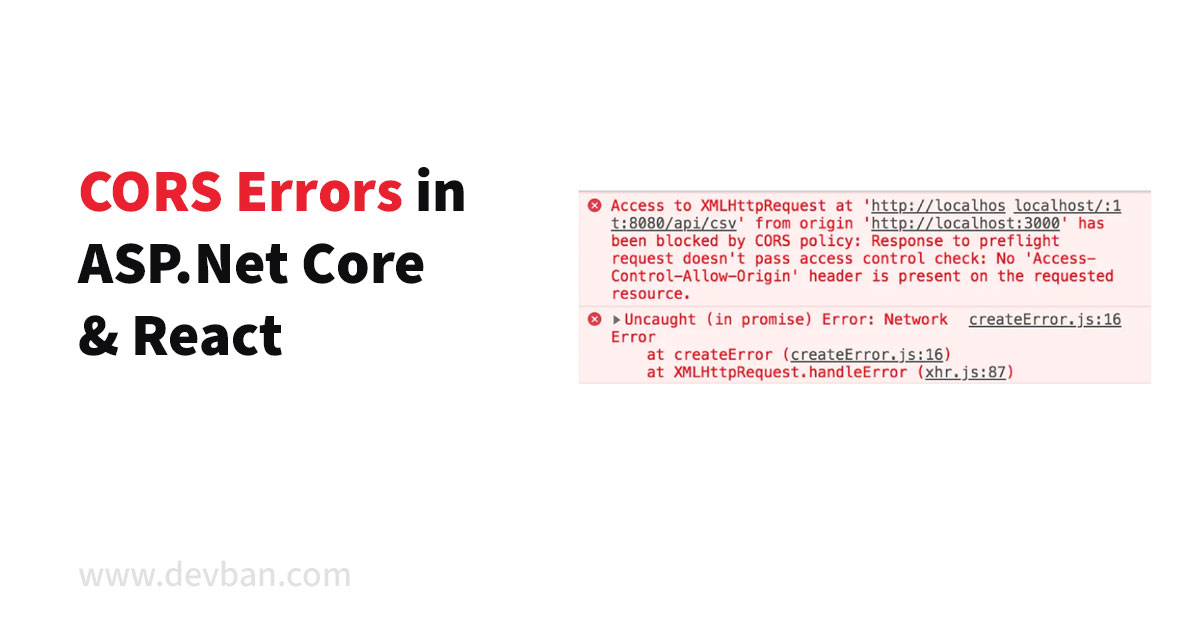
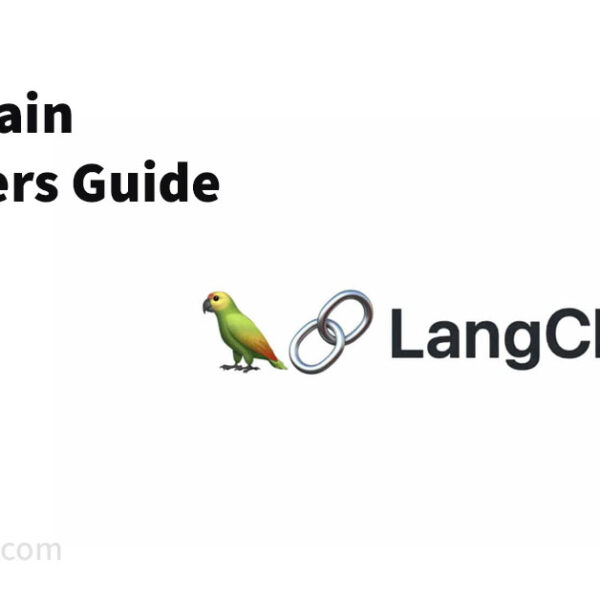
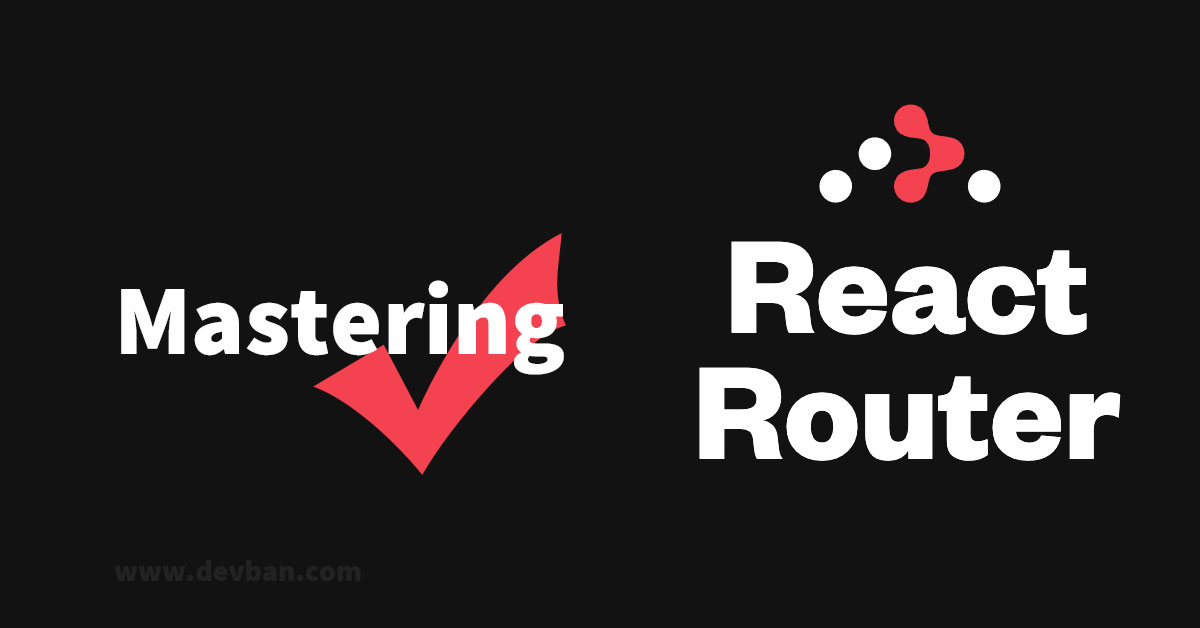
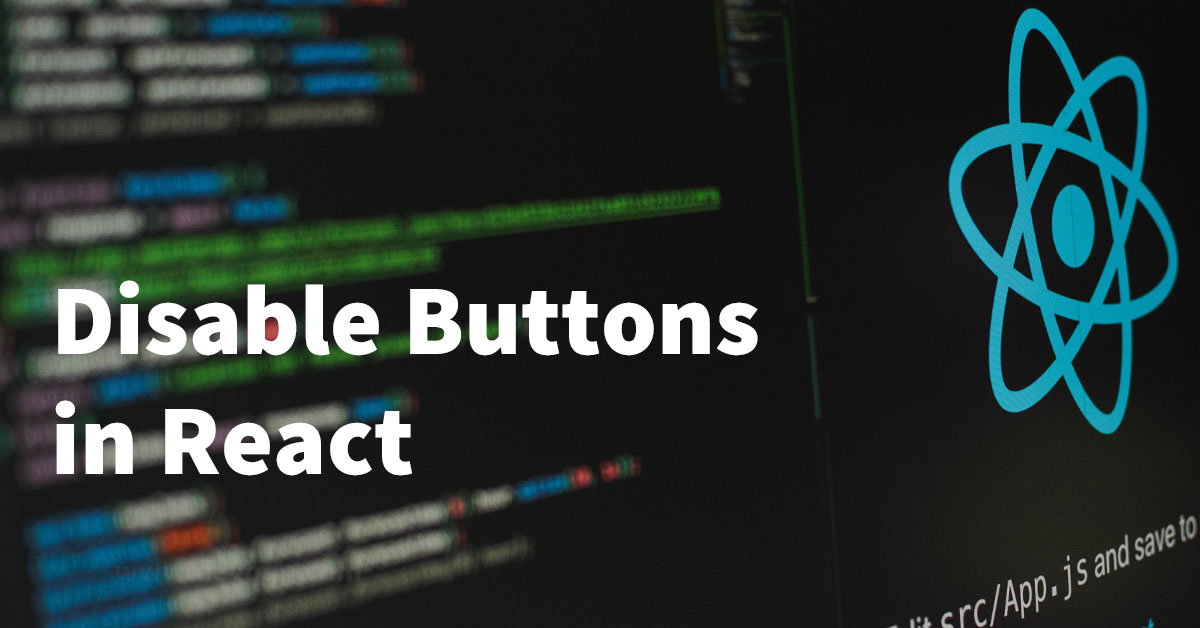
Leave a Comment