Welcome to “Mastering React Router – The Ultimate Guide.” As a senior developer, understanding and effectively utilizing React Router is crucial for building powerful single-page applications (SPAs) with seamless navigation. React Router, a popular library in the React ecosystem, empowers developers to handle client-side routing and create dynamic user experiences.
In this comprehensive guide, we will explore the ins and outs of React Router, covering everything from installation and configuration to advanced techniques and optimization. Whether you’re new to React Router or seeking to deepen your knowledge, this guide will equip you with the skills necessary to navigate and master routing in React applications.
Throughout this guide, we’ll dive into essential concepts such as defining routes, handling dynamic URLs, implementing nested routing, and securing routes with authentication. We’ll also cover advanced topics like route guards, redirects, and optimizing performance for better SEO rankings.
By the end of this guide, you’ll have a firm understanding of React Router’s capabilities and be able to leverage its features to build robust and user-friendly SPAs. So, let’s embark on this journey of mastering React Router and take your web development skills to new heights.
Are you ready? Let’s dive in!
Understanding React Router
What is React Router? React Router is a routing library specifically designed for React applications. It enables developers to declaratively define routes and manage the rendering of components based on the current URL. With React Router, you can create a seamless browsing experience by providing client-side navigation without requiring full page reloads.
Key Concepts of React Router:
Route:
The fundamental building block of React Router is the Route component. It allows you to define a mapping between a specific URL path and the component you want to render when that path is matched. Here’s an example:
import { Route } from 'react-router-dom';
function App() {
return (
<div>
<Route path="/" component={Home} />
<Route path="/about" component={About} />
</div>
);
}In this example, when the URL matches the root path (“/”), the Home component will be rendered, and when the URL matches “/about”, the About component will be rendered.
Link:
The Link component is used for creating navigation links within your application. It generates an <a> tag with the appropriate URL and ensures that the page doesn’t refresh when the link is clicked. Here’s an example:
import { Link } from 'react-router-dom';
function Navigation() {
return (
<nav>
<ul>
<li>
<Link to="/">Home</Link>
</li>
<li>
<Link to="/about">About</Link>
</li>
</ul>
</nav>
);
}
In this example, clicking on the “Home” or “About” link will update the URL and render the corresponding component.
Switch:
The Switch component is used to render only the first Route or Redirect that matches the current URL. It helps to ensure that only one component is rendered at a time. Here’s an example:
import { Switch, Route } from 'react-router-dom';
function App() {
return (
<div>
<Switch>
<Route exact path="/" component={Home} />
<Route path="/about" component={About} />
<Route component={NotFound} />
</Switch>
</div>
);
}
In this example, if the URL matches the root path (“/”), the Home component will be rendered. If the URL matches “/about”, the About component will be rendered. If no route matches the URL, the NotFound component will be rendered.
Route Parameters:
React Router allows for dynamic routing by using route parameters. Route parameters are placeholders in the URL path that can be extracted and used in your components. Here’s an example:
import { Route } from 'react-router-dom';
function UserProfile() {
return (
<Route path="/users/:userId" component={UserDetail} />
);
}
In this example, the :userId is a route parameter that can be accessed in the UserDetail component. You can use this parameter to fetch user-specific data or customize the component behavior.
Understanding React Router is essential for building robust single-page applications with efficient client-side routing. By leveraging concepts like Route, Link, Switch, and route parameters, you can create dynamic and user-friendly navigation experiences. Stay tuned as we dive deeper into React Router and explore advanced topics in our upcoming sections.
Getting Started with React Router
Before diving into the world of React Router, it’s important to set up the library within your React project. In this section, we will guide you through the installation process and the initial setup required to incorporate React Router seamlessly into your application.
Installing React Router
To begin, make sure you have an existing React project set up. Open your terminal and navigate to the project directory. Then, run the following command to install React Router:
npm install react-router-dom
This command will install the necessary React Router packages as dependencies in your project.
Setting Up a Router Component
Once React Router is installed, you need to set up a Router component to establish the routing context in your application. Typically, this is done in your main application file (often named App.js). Here’s an example of how to import and set up the Router component:
import React from 'react';
import { BrowserRouter as Router } from 'react-router-dom';
function App() {
return (
<Router>
{/* Your application components and routes go here */}
</Router>
);
}
export default App;
In this example, we import the BrowserRouter component from react-router-dom and wrap our application’s components with the Router component.
Defining Routes
With the Router component set up, you can now define routes within your application. Routes map specific URLs to the components you want to render when those URLs are matched. Here’s an example of how to define routes using the Route component:
import React from 'react';
import { Route } from 'react-router-dom';
function App() {
return (
<Router>
<div>
<Route exact path="/" component={Home} />
<Route path="/about" component={About} />
<Route path="/contact" component={Contact} />
</div>
</Router>
);
}
export default App;
In this example, we define three routes: the exact root path (“/”) renders the Home component, “/about” renders the About component, and “/contact” renders the Contact component.
Nested Routes
React Router supports nested routing, allowing you to create more complex application structures. To set up nested routes, simply nest the Route components within each other. Here’s an example:
import React from 'react';
import { Route } from 'react-router-dom';
function App() {
return (
<Router>
<div>
<Route exact path="/" component={Home} />
<Route path="/about" component={About} />
<Route path="/products">
<Route exact path="/products" component={ProductList} />
<Route path="/products/:id" component={ProductDetail} />
</Route>
</div>
</Router>
);
}
export default App;
In this example, the “/products” route serves as a parent route, rendering either the ProductList component or the ProductDetail component based on the URL.
Congratulations! You’ve successfully installed React Router and set up the initial routing structure in your React application. With React Router in place, you’re ready to define routes and navigate through your application seamlessly. In the next section, we’ll explore the process of configuring routes in React Router to match specific URLs and render the corresponding components.
Configuring Routes in React Router
Once you have React Router set up and running in your application, the next step is to configure routes. In this section, we will explore how to map specific URLs to components using React Router. This mapping allows for dynamic rendering of components based on the current URL, enabling seamless navigation within your application.
Defining Routes
Routes in React Router are defined using the Route component. The Route component takes two essential props: path and component. The path prop defines the URL pattern that should match for the component to render, and the component prop specifies the component to render when the URL matches the defined path.
Let’s look at an example:
import React from 'react';
import { BrowserRouter as Router, Route } from 'react-router-dom';
import Home from './components/Home';
import About from './components/About';
function App() {
return (
<Router>
<div>
<Route exact path="/" component={Home} />
<Route path="/about" component={About} />
</div>
</Router>
);
}
export default App;In this example, we have two routes defined. The exact keyword ensures that only the exact URL match will render the associated component. So, when the URL is “/”, the Home component will be rendered, and when the URL is “/about”, the About component will be rendered.
Nested Routes
React Router also supports nested routes, allowing you to create more complex application structures. To set up nested routes, you can nest Route components within each other. This is useful when you have components that render other components based on different URLs.
Consider the following example:
import React from 'react';
import { BrowserRouter as Router, Route } from 'react-router-dom';
import Home from './components/Home';
import About from './components/About';
import ProductList from './components/ProductList';
import ProductDetail from './components/ProductDetail';
function App() {
return (
<Router>
<div>
<Route exact path="/" component={Home} />
<Route path="/about" component={About} />
<Route path="/products">
<Route exact path="/products" component={ProductList} />
<Route path="/products/:id" component={ProductDetail} />
</Route>
</div>
</Router>
);
}
export default App;In this example, we have a parent route “/products” that renders the ProductList component. Additionally, when the URL matches “/products/:id”, where :id represents a parameter, the ProductDetail component is rendered. This allows for dynamic rendering of components based on the URL parameter.
Nested routes provide a powerful way to structure your application and handle more complex navigation scenarios.
Congratulations! You’ve learned how to configure routes in React Router, mapping specific URLs to components within your application. With the Route component, you can define routes and control the rendering of components based on the current URL. By leveraging nested routes, you can create more intricate application structures.
In the next section, we will explore how to handle dynamic routing with route parameters in React Router.
Dynamic Routing in React Router
In React Router, dynamic routing enables us to handle varying URL patterns and extract valuable information from the URL. This powerful feature allows us to create flexible and dynamic routes that adapt to different scenarios. In this section, we will explore how to leverage route parameters in React Router and unlock the full potential of dynamic routing.
Understanding Route Parameters
Route parameters are placeholders within the URL path that allow us to capture dynamic values. They are denoted by a colon (“:”) followed by a parameter name. When a URL matches a route with parameters, React Router extracts the corresponding values and makes them available to the component.
Defining Routes with Parameters
Let’s look at an example of how to define routes with parameters using the Route component:
import React from 'react';
import { BrowserRouter as Router, Route } from 'react-router-dom';
import UserDetail from './components/UserDetail';
function App() {
return (
<Router>
<div>
<Route path="/users/:id" component={UserDetail} />
</div>
</Router>
);
}
export default App;In this example, we have a route with the path “/users/:id”. The “:id” parameter acts as a placeholder that can capture dynamic values from the URL. When the URL matches this route, React Router will extract the value of “:id” and pass it as a prop to the UserDetail component.
Accessing Route Parameters
To access the route parameters within the component, React Router provides the useParams hook. Let’s see how we can use it within the UserDetail component:
import React from 'react';
import { useParams } from 'react-router-dom';
function UserDetail() {
const { id } = useParams();
// Use the captured `id` value for further processing
return (
<div>
<h1>User Detail Page</h1>
<p>Showing details for user with ID: {id}</p>
</div>
);
}
export default UserDetail;In this example, we import the useParams hook from react-router-dom and invoke it within the UserDetail component. The useParams hook returns an object containing the captured parameters. We can destructure the id parameter from this object and use it within the component for further processing or displaying dynamic content.
Dynamic Routing in Action
Let’s consider a practical use case where we display different user profiles based on the captured id parameter:
import React from 'react';
import { BrowserRouter as Router, Route, Link } from 'react-router-dom';
import UserDetail from './components/UserDetail';
function App() {
return (
<Router>
<div>
<h1>User Profiles</h1>
<ul>
<li>
<Link to="/users/1">User 1</Link>
</li>
<li>
<Link to="/users/2">User 2</Link>
</li>
<li>
<Link to="/users/3">User 3</Link>
</li>
</ul>
<Route path="/users/:id" component={UserDetail} />
</div>
</Router>
);
}
export default App;In this example, we create a list of user profiles with corresponding links. When a user clicks on a specific profile, React Router captures the id parameter and renders the UserDetail component with the appropriate user details.
Dynamic routing in React Router is a powerful feature that allows us to handle varying URL patterns and extract valuable information from the URL. By utilizing route parameters, we can create flexible routes that adapt to dynamic scenarios. With the useParams hook, we can easily access and utilize the captured parameters within our components.
Nested Routing and Layouts
As your React applications grow in complexity, organizing the routing structure becomes essential for maintainability and code organization. React Router provides powerful support for nested routing, allowing you to create hierarchical structures and define layouts for different sections of your application. In this section, we will explore how to utilize nested routing and layouts to organize complex applications effectively.
Creating Nested Routes
Nested routes enable you to establish a parent-child relationship between routes, mirroring the structure of your application. This approach promotes modularity and separation of concerns by allowing you to define specific routes and components for different sections of your application.
Let’s see how nested routes are implemented in React Router:
import React from 'react';
import { BrowserRouter as Router, Route } from 'react-router-dom';
import Home from './components/Home';
import About from './components/About';
import ProductLayout from './components/ProductLayout';
function App() {
return (
<Router>
<div>
<Route exact path="/" component={Home} />
<Route path="/about" component={About} />
<Route path="/products" component={ProductLayout} />
</div>
</Router>
);
}
export default App;In this example, we have three routes: the root path (“/”) renders the Home component, “/about” renders the About component, and “/products” renders the ProductLayout component. The ProductLayout component can contain its own set of nested routes for displaying product-specific views.
Creating Layout Components
Layout components act as containers for specific sections of your application. They define the overall structure and common elements shared by the child components within that section. This approach helps maintain a consistent user interface and code organization.
Let’s consider an example where we create a layout for our product-related views:
import React from 'react';
import { Route } from 'react-router-dom';
import ProductList from './ProductList';
import ProductDetail from './ProductDetail';
function ProductLayout() {
return (
<div>
<h1>Product Page</h1>
<Route exact path="/products" component={ProductList} />
<Route path="/products/:id" component={ProductDetail} />
</div>
);
}
export default ProductLayout;In this example, the ProductLayout component serves as the layout container for our product-related views. It contains nested routes for the ProductList and ProductDetail components. When the URL matches “/products”, the ProductList component will be rendered, and when the URL matches “/products/:id”, the ProductDetail component will be rendered.
Benefits of Nested Routing and Layouts:
- Modularity: Nested routing allows you to encapsulate specific sections of your application within their own components and routes, promoting modularity and code organization.
- Code Reusability: By creating layout components, you can reuse common elements and structure across multiple routes, reducing duplication and enhancing maintainability.
- Separation of Concerns: With nested routing, you can separate the concerns of different sections of your application, making it easier to manage and understand complex application structures.
Nested routing and layouts in React Router provide a powerful mechanism for organizing complex applications. By utilizing parent-child relationships between routes and creating layout components, you can achieve modular and well-structured code. This approach enhances code reusability, separation of concerns, and maintainability.
In the next section, we will explore linking and navigation techniques in React Router, enabling seamless navigation between different sections of your application.
Smooth and intuitive navigation is a crucial aspect of any web application. React Router provides powerful tools for creating navigation links and highlighting active routes, ensuring a seamless user experience. In this section, we will explore how to effortlessly handle navigation in React Router by utilizing linking techniques and achieving active navigation.
Creating Links
React Router offers the Link component, which allows you to create navigation links within your application. The Link component generates an <a> tag with the appropriate URL, ensuring that the page doesn’t refresh when the link is clicked.
Let’s see an example of how to create links using the Link component:
import React from 'react';
import { Link } from 'react-router-dom';
function Navigation() {
return (
<nav>
<ul>
<li>
<Link to="/">Home</Link>
</li>
<li>
<Link to="/about">About</Link>
</li>
<li>
<Link to="/products">Products</Link>
</li>
</ul>
</nav>
);
}
export default Navigation;In this example, we have a Navigation component that renders a list of navigation links. The Link component is used to create links to different routes within the application. Clicking on a link will update the URL and trigger the corresponding component to render without refreshing the page.
React Router provides an easy way to highlight the currently active route in your navigation. This feature helps users identify their current location within the application and enhances the overall user experience.
To achieve active navigation, React Router offers the NavLink component. The NavLink component is similar to Link but provides additional styling options for the active route.
Let’s consider an example:
import React from 'react';
import { NavLink } from 'react-router-dom';
function Navigation() {
return (
<nav>
<ul>
<li>
<NavLink exact to="/" activeClassName="active">Home</NavLink>
</li>
<li>
<NavLink to="/about" activeClassName="active">About</NavLink>
</li>
<li>
<NavLink to="/products" activeClassName="active">Products</NavLink>
</li>
</ul>
</nav>
);
}
export default Navigation;In this example, we use the NavLink component instead of Link. The exact prop ensures that the active class is applied only when the URL exactly matches the link’s to prop. The activeClassName prop specifies the CSS class to apply to the active link, allowing you to define custom styles for highlighting the active route.
React Router provides powerful tools for effortless navigation within your React applications. By utilizing the Link and NavLink components, you can create navigation links and achieve active navigation with ease. These features enhance the user experience by providing smooth and intuitive navigation.
In the next section, we will explore advanced techniques in React Router, including route guards, redirects, and optimizing performance.
Implementing Route Guards and Authentication in React Router
In many web applications, certain routes and pages require restricted access for authenticated users only. React Router offers powerful mechanisms for implementing route guards and authentication, ensuring that sensitive information remains secure. In this section, we will explore how to secure your routes in React Router by implementing route guards and authentication.
Implementing Route Guards
Route guards are functions or components that determine whether a user can access a specific route. By implementing route guards, you can restrict access to certain routes based on various conditions, such as user authentication status or user roles.
Let’s see an example of how to implement a route guard using a higher-order component (HOC):
import React from 'react';
import { Route, Redirect } from 'react-router-dom';
function PrivateRoute({ component: Component, isAuthenticated, ...rest }) {
return (
<Route
{...rest}
render={props =>
isAuthenticated ? (
<Component {...props} />
) : (
<Redirect to="/login" />
)
}
/>
);
}In this example, we define a PrivateRoute component that acts as a route guard. The PrivateRoute component takes a component prop, representing the component to render when the route is accessed. It also receives an isAuthenticated prop, which determines whether the user is authenticated or not. If the user is authenticated, the specified component is rendered. Otherwise, the user is redirected to the login page.
To use the PrivateRoute component, you can define your protected routes like this:
<PrivateRoute
path="/dashboard"
component={Dashboard}
isAuthenticated={isUserAuthenticated}
/>By passing the isAuthenticated prop to the PrivateRoute component, you can control access to the protected route based on the authentication status.
Authentication in React Router
Authentication is a crucial aspect of securing your routes. You can implement authentication using various techniques, such as JSON Web Tokens (JWT), session cookies, or OAuth.
Here’s a simplified example of implementing authentication using a custom AuthContext:
import React, { createContext, useState } from 'react';
export const AuthContext = createContext();
export const AuthProvider = ({ children }) => {
const [isAuthenticated, setIsAuthenticated] = useState(false);
const login = () => {
// Perform authentication logic
setIsAuthenticated(true);
};
const logout = () => {
// Perform logout logic
setIsAuthenticated(false);
};
return (
<AuthContext.Provider value={{ isAuthenticated, login, logout }}>
{children}
</AuthContext.Provider>
);
};In this example, we create an AuthContext and an AuthProvider component that wraps the application. The AuthProvider component manages the authentication state and provides the isAuthenticated, login, and logout values through the AuthContext.Provider.
To use the authentication context, wrap your application with the AuthProvider:
<AuthProvider>
<App />
</AuthProvider>You can then access the authentication context and its values in your components using the useContext hook.
Securing your routes and implementing authentication in React Router is crucial for protecting sensitive information and providing a secure user experience. By implementing route guards and leveraging authentication techniques, you can control access to specific routes based on user authentication status. This ensures that only authorized users can access protected routes and sensitive data.
In the next section, we will explore advanced techniques in React Router, including redirects and handling not-found pages.
Redirects and Not Found Pages
User experience is paramount in web applications, and React Router provides powerful tools to enhance it. In this section, we will explore how to utilize redirects and handle not-found pages in React Router. By implementing these features, you can guide users to the correct routes and provide a seamless browsing experience.
Redirecting Routes
Redirects allow you to automatically navigate users from one route to another. This feature is particularly useful when you want to redirect users from an old or deprecated route to a new one.
Let’s see an example of how to implement redirects in React Router:
import React from 'react';
import { BrowserRouter as Router, Route, Redirect } from 'react-router-dom';
import Home from './components/Home';
import About from './components/About';
function App() {
return (
<Router>
<div>
<Route exact path="/">
<Redirect to="/home" />
</Route>
<Route path="/home" component={Home} />
<Route path="/about" component={About} />
</div>
</Router>
);
}
export default App;In this example, when the root path (“/”) is accessed, React Router automatically redirects the user to the “/home” route. This ensures that users are directed to the appropriate route, even if they initially access a deprecated or outdated URL.
Handling Not Found Pages
Not-found pages, also known as 404 pages, are displayed when users navigate to a route that does not exist. Implementing a custom not-found page enhances the user experience by providing a clear indication that the requested page does not exist.
Let’s see how to handle not-found pages in React Router:
import React from 'react';
import { BrowserRouter as Router, Route, Switch } from 'react-router-dom';
import Home from './components/Home';
import About from './components/About';
import NotFound from './components/NotFound';
function App() {
return (
<Router>
<Switch>
<Route exact path="/" component={Home} />
<Route path="/about" component={About} />
<Route component={NotFound} />
</Switch>
</Router>
);
}
export default App;In this example, the Switch component from React Router is used to ensure that only one route is rendered at a time. The NotFound component is included as the last Route within the Switch, ensuring that it is rendered when none of the previous routes match the requested URL. This provides a clear and user-friendly message that the requested page is not found.
By utilizing redirects and handling not-found pages in React Router, you can enhance the user experience and guide users to the correct routes within your application. Redirects help ensure that users are automatically directed to the appropriate routes, even when accessing deprecated URLs. Not-found pages provide a clear indication when users navigate to non-existent routes, improving the overall usability of your application.
In the final section of our guide, we will explore advanced techniques for optimizing performance and improving SEO with React Router. Continue reading “Optimizing Performance and SEO in React Router” to learn valuable tips for maximizing the efficiency of your React Router-powered applications!
Optimizing Performance and SEO in React Router
Optimizing performance and ensuring good search engine visibility are crucial aspects of building web applications. In this section, we will explore advanced techniques in React Router that can help optimize performance and improve SEO. By implementing these techniques, you can ensure that your React Router-powered applications are fast, efficient, and easily discoverable by search engines.
Lazy Loading Routes
Lazy loading is a technique that allows you to load components on-demand, improving the initial load time of your application. React Router supports lazy loading routes using dynamic imports and code splitting.
Let’s see an example of how to lazily load routes in React Router:
import React, { lazy, Suspense } from 'react';
import { BrowserRouter as Router, Route, Switch } from 'react-router-dom';
// Lazily load components
const Home = lazy(() => import('./components/Home'));
const About = lazy(() => import('./components/About'));
const ProductList = lazy(() => import('./components/ProductList'));
function App() {
return (
<Router>
<Suspense fallback={<div>Loading...</div>}>
<Switch>
<Route exact path="/" component={Home} />
<Route path="/about" component={About} />
<Route path="/products" component={ProductList} />
</Switch>
</Suspense>
</Router>
);
}
export default App;In this example, we use the lazy function from React to lazily load the components. The Suspense component is used to display a fallback UI (e.g., a loading spinner) while the component is being loaded. This improves the perceived performance of your application by only loading the necessary components when they are actually needed.
Server-Side Rendering (SSR)
Server-side rendering is a technique that allows your application to be rendered on the server before being sent to the client. This improves the initial load time and enables better search engine indexing. While React Router is primarily designed for client-side rendering, you can use frameworks like Next.js to achieve server-side rendering with React Router.
SEO Optimization
To optimize your React Router-powered application for search engines, consider the following SEO best practices:
- Use meaningful and descriptive URLs: Ensure that your route paths are human-readable and contain relevant keywords.
- Add meta tags: Include meta tags, such as title, description, and keywords, within the HTML head section of your application. These meta tags provide important information to search engines about your pages.
- Use proper heading tags: Utilize heading tags (e.g., h1, h2, h3) to structure your content and highlight important keywords. This helps search engines understand the hierarchy and relevance of your content.
- Provide meaningful content: Write high-quality, informative content that is relevant to your target audience. Search engines prioritize content that provides value and addresses users’ needs.
By implementing advanced techniques in React Router, such as lazy loading routes, server-side rendering, and SEO optimization, you can optimize the performance and improve the search engine visibility of your applications. Lazy loading reduces initial load times, server-side rendering improves performance and indexing, and SEO optimization enhances the discoverability of your content.
Conclusion
We’ve covered a wide range of topics in this guide, from the basics of React Router to advanced techniques for performance and SEO. By applying these principles, you can build robust and efficient web applications that provide a seamless user experience and achieve high search engine rankings.
We hope this guide has been valuable in your journey with React Router. Now go forth and build amazing applications with React Router!

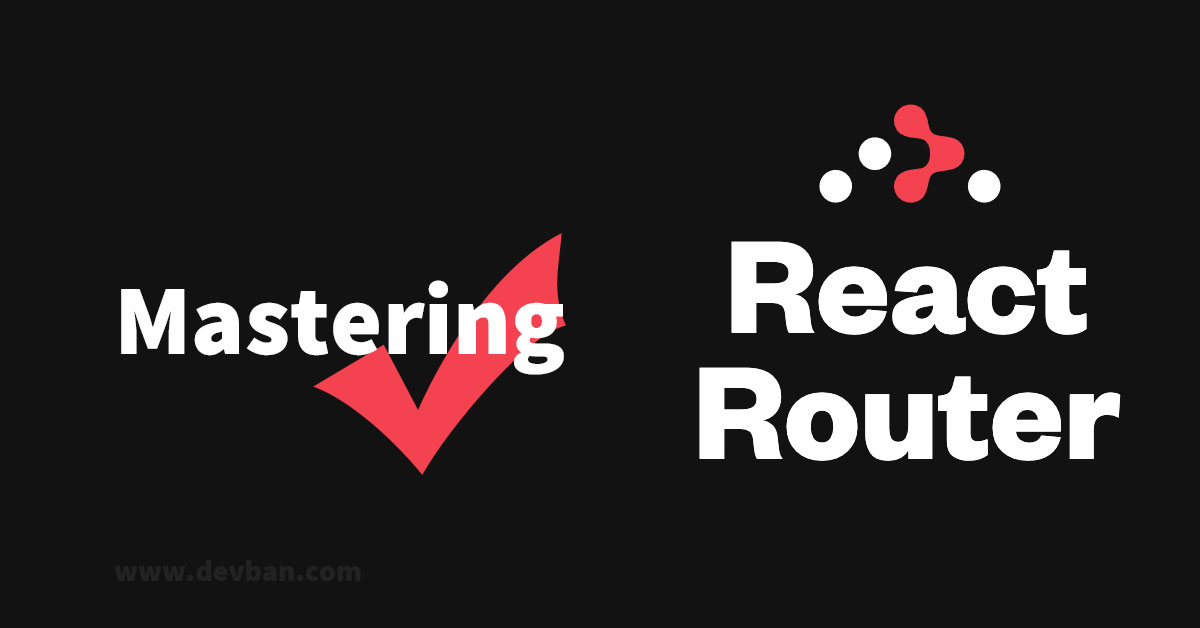
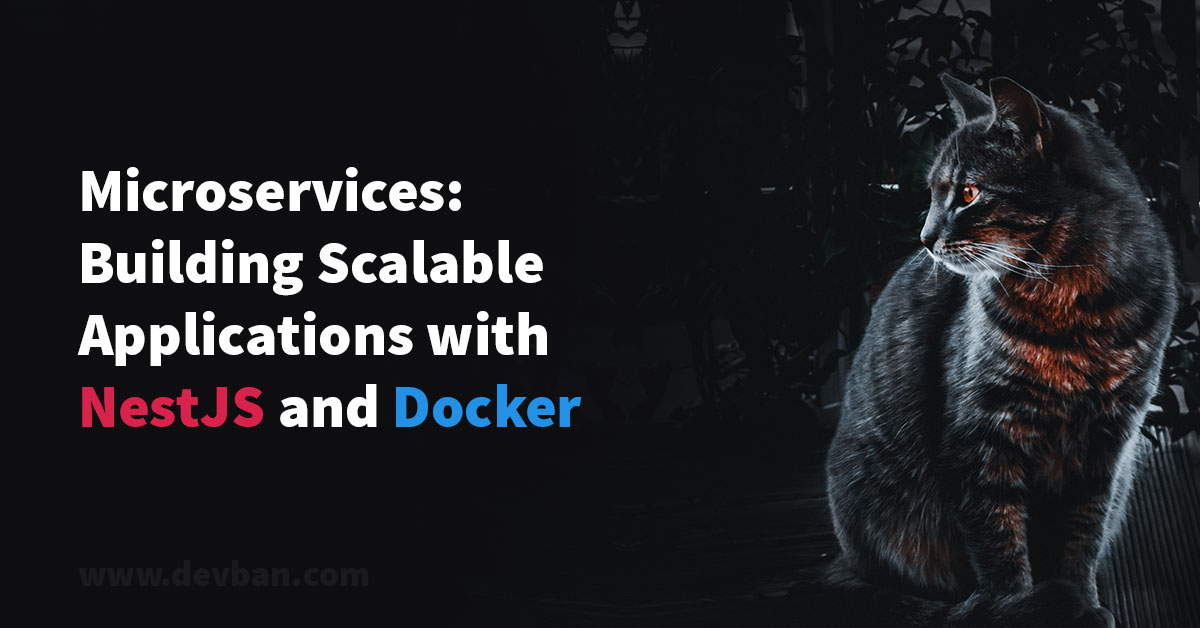

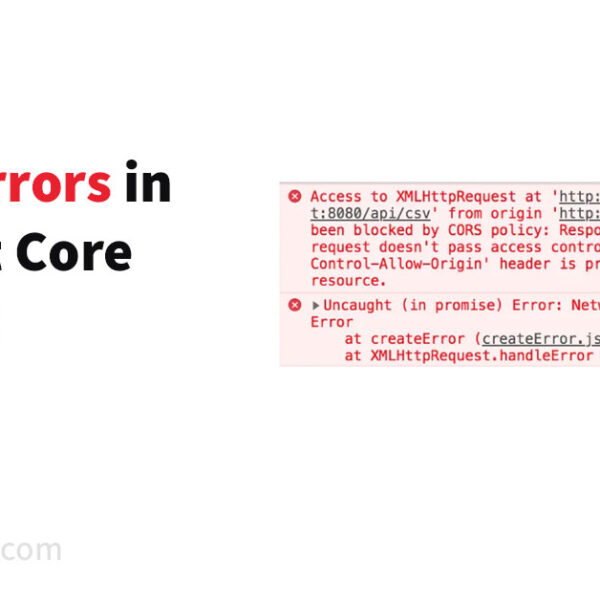
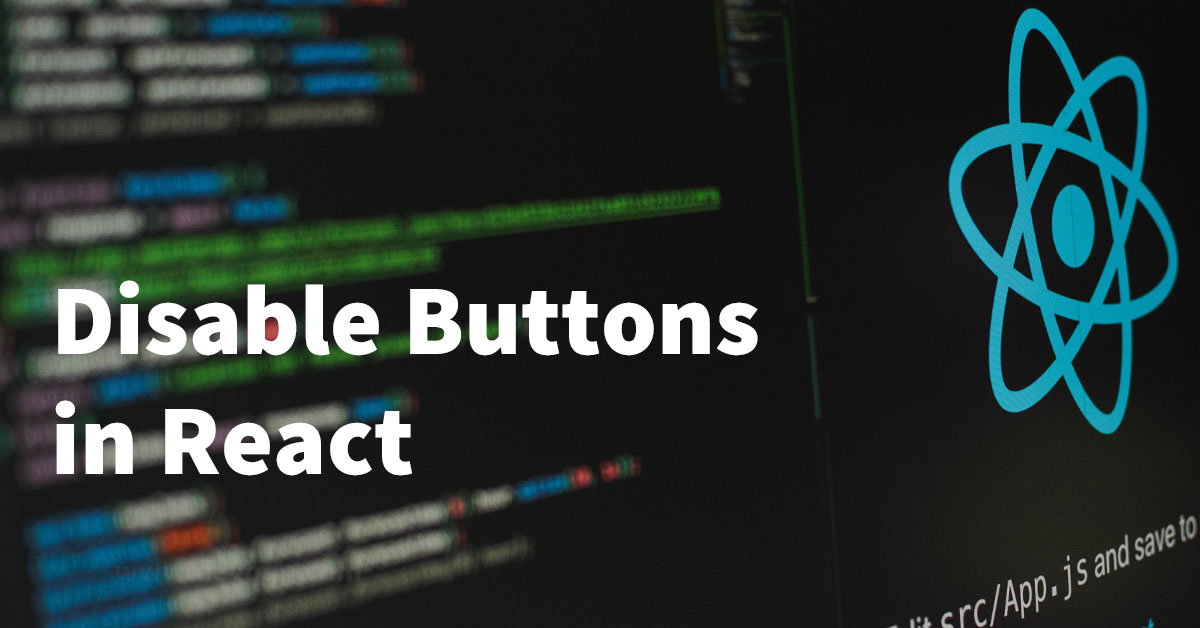
Leave a Comment