Welcome to our comprehensive guide on the power of microservices architecture! In the ever-evolving landscape of software development, microservices architecture has emerged as a transformative approach that promises scalability, maintainability, and flexibility for building modern applications. In this blog post, we will take you on a journey through the intricacies of microservices architecture, exploring its core principles, benefits, and practical implementation strategies.
Gone are the days of unwieldy monolithic applications that are difficult to scale and maintain. With a microservices architecture, we embrace a modular and decentralized approach that allows us to break down complex systems into smaller, independent services. Each service is responsible for a specific business capability, enabling teams to work on different parts of the application simultaneously. This parallel development approach enhances productivity and empowers organizations to adapt swiftly to changing business requirements.
Throughout this blog post, we will highlight the advantages of microservices architecture and how it addresses the limitations of traditional monolithic approaches. From improved scalability and maintainability to enhanced flexibility and agility, microservices architecture offers a wealth of benefits that can revolutionize the way we build software systems.
To guide us on this microservices journey, we will introduce you to NestJS, a powerful Node.js framework designed specifically for building microservices. With its modular architecture and support for TypeScript, NestJS provides a solid foundation for creating scalable and maintainable microservices. We will explore the key features of NestJS and how they contribute to developing robust microservices architectures.
Additionally, we will delve into the role of Docker in microservices deployment. Docker containers enable us to package microservices and their dependencies into portable units, ensuring consistency and reproducibility across different environments. We will examine the benefits of using Docker for microservices deployment, such as improved scalability, efficient resource utilization, and simplified management of complex architectures.
But before we dive into the technical aspects, we will guide you through setting up your development environment. We will walk you through the installation and configuration of essential tools and dependencies, ensuring that you are well-equipped to follow along with the examples and exercises in this blog post.
From there, we will embark on a step-by-step journey, starting with creating a NestJS project specifically tailored for microservices. We will explore the principles of module design, communication patterns between microservices, and best practices for ensuring seamless data exchange and collaboration.
Whether you are a seasoned developer looking to enhance your microservices skills or a newcomer curious about this innovative architecture, this blog post will provide you with a comprehensive understanding of microservices architecture and practical insights for building scalable and maintainable applications.
So, let’s embark on this microservices adventure together and unlock the true potential of modern software development!
The Power of Microservices Architecture
Microservices architecture has revolutionized the way modern applications are designed and developed. It offers a scalable and flexible approach to building complex software systems by breaking them down into smaller, independent services. This section will explore the various aspects of microservices architecture and highlight its benefits in terms of scalability, maintainability, and agility.
In the world of software development, size does matter, but smaller is better. Microservices architecture advocates for breaking down monolithic applications into smaller, self-contained services. These services are like the building blocks of a digital ecosystem, each responsible for a specific business capability. By decoupling services, we unlock a world of possibilities.
One of the key advantages of microservices architecture is scalability. With monolithic applications, scaling can be a daunting task, as the entire application needs to be scaled up even if only a specific feature or functionality requires it. Microservices architecture turns this approach on its head. Each service can be scaled independently based on its individual needs. This means resources can be allocated more efficiently, resulting in better performance and cost optimization.
Maintainability is another significant benefit of microservices architecture. In monolithic applications, a change or bug fix in one part of the application can have unintended consequences throughout the system. With microservices, each service is isolated and has its own codebase. This makes it easier to understand, test, and modify individual components. Developers can work in smaller codebases, reducing the risk of introducing bugs or unintended side effects. Additionally, the modular nature of microservices allows for easier integration of new features or technologies without affecting the entire system.
A microservices architecture also promotes agility and flexibility. Since each service is decoupled from the others, teams have the freedom to choose the most appropriate technology stack for each service. This enables the use of different programming languages, frameworks, and databases, based on the specific requirements of each service. It also allows for easier adoption of new technologies and the ability to replace or upgrade individual services without impacting the entire system.
However, implementing microservices architecture comes with its own set of challenges. Communication between services, ensuring data consistency, and managing distributed systems are some of the complexities that need to be addressed. But fear not! Frameworks like NestJS come to the rescue. NestJS provides a robust foundation for building microservices-based applications, offering features such as dependency injection, decorators, and middleware support that simplify the development and management of microservices architectures.
In the following sections of this blog post, we will explore NestJS, a powerful Node.js framework that simplifies the development of microservices. We will delve into the key features of NestJS and how it supports the building of scalable and maintainable microservices architectures. We will also discuss best practices and common patterns for designing, deploying, and managing microservices using NestJS.
Microservices architecture has become a popular choice for many organizations due to its ability to handle the complexities of modern software systems. By embracing this architecture and leveraging frameworks like NestJS, developers can unlock the true power of microservices and build robust, scalable, and flexible applications that can adapt to the ever-changing needs of the business.
Introduction to NestJS: A Robust Framework for Building Microservices
NestJS, with its sleek and powerful features, has emerged as a go-to framework for building microservices-based applications. In this section, we will dive into the world of NestJS and explore how it empowers developers to create scalable and maintainable microservices architectures.
At its core, NestJS is a progressive Node.js framework that combines the best of both worlds: the robustness of JavaScript and the expressiveness of TypeScript. TypeScript, a superset of JavaScript, brings static typing to the language, enabling better code quality, improved developer productivity, and enhanced tooling support. NestJS leverages the benefits of TypeScript to provide a solid foundation for building enterprise-grade microservices.
One of the standout features of NestJS is its powerful dependency injection (DI) system. Dependency injection simplifies the management of dependencies between different components of an application. NestJS takes this concept to the next level by providing a built-in DI container that automatically resolves and injects dependencies into classes. This promotes modularity, testability, and code reusability, making it easier to develop and maintain complex microservices architectures.
NestJS also embraces decorators, a language feature introduced in TypeScript, to enhance the expressiveness of the framework. Decorators allow developers to attach metadata to classes, methods, and properties, enabling the framework to perform various actions based on that metadata. For example, decorators can be used to define routes, specify middleware, validate incoming data, and much more. This declarative approach simplifies the development of microservices by reducing boilerplate code and promoting clean, readable codebases.
Middleware support is another powerful feature of NestJS that enables developers to add additional logic to the request/response cycle of an application. Middleware functions can be applied globally or scoped to specific routes, providing fine-grained control over the flow of data and allowing for cross-cutting concerns such as authentication, logging, and error handling to be easily integrated into the application.
Furthermore, NestJS provides a modular architecture that encourages the separation of concerns and promotes code organization. The framework introduces the concept of modules, which encapsulate related functionality and provide a clear boundary for components. Modules can be easily shared, extended, and reused across different microservices, promoting code modularity and improving maintainability.
To facilitate the development of microservices, NestJS also comes with built-in support for various transport protocols, including HTTP, WebSockets, and TCP. This allows developers to choose the most suitable communication mechanism based on the requirements of their microservices architecture. NestJS’s flexibility in communication protocols enables seamless integration with other services and systems, ensuring efficient data exchange and collaboration between microservices.
In the upcoming sections, we will explore the practical implementation of NestJS in building microservices architectures. From setting up a NestJS project to designing modular microservices and implementing communication between services, we will guide you through the entire process. Along the way, we will share best practices, tips, and tricks to help you harness the full potential of NestJS for microservices development.
Benefits of Using Docker for Microservices Deployment
A microservices architecture brings a new level of flexibility and scalability to application development. However, deploying and managing multiple services can be challenging without the right tools. That’s where Docker comes in. In this section, we will explore Docker and how it simplifies the deployment of microservices, ensuring consistency and efficiency across different environments.
Docker is an open-source platform that enables developers to build, package, and distribute applications as lightweight, portable containers. These containers encapsulate all the dependencies and configurations required to run an application, making it easy to deploy and run applications consistently across different environments, whether it be development, testing, or production.
One of the key advantages of using Docker for microservices deployment is scalability. With Docker containers, we can easily scale individual services independently, without affecting the rest of the application. Each microservice can be containerized and replicated as needed, allowing for efficient resource allocation and ensuring that the application can handle increased loads with ease.
Docker also provides enhanced isolation and security for microservices. Each container runs in its own isolated environment, ensuring that any issues or failures in one container do not affect the others. This isolation reduces the risk of cascading failures and improves the overall stability of the application. Additionally, Docker’s containerization approach provides an extra layer of security, as containers are isolated from the underlying host system, reducing the risk of unauthorized access or data breaches.
Managing complex microservices architectures can be a daunting task, but Docker simplifies this process. With Docker Compose, a tool that comes bundled with Docker, we can define and orchestrate multi-container applications using a simple YAML file. This allows us to specify the services, their dependencies, and the network configurations in a declarative manner. Docker Compose handles the creation, management, and scaling of these containers, making it easy to spin up the entire microservices architecture with a single command.
Another advantage of using Docker for microservices is the ability to leverage the vast ecosystem of pre-built Docker images. Docker Hub, the official registry for Docker images, hosts thousands of ready-to-use images for various technologies and frameworks. These images can be used as a base for building microservices, saving development time and effort. Additionally, Docker images can be easily shared and distributed, making collaboration between teams seamless and efficient.
In the following sections, we will explore the practical aspects of using Docker for microservices deployment. We will guide you through the process of containerizing microservices, creating Docker images, and deploying them using Docker Compose. We will also discuss best practices for managing containerized microservices in production environments, including monitoring, logging, and scaling strategies.
By embracing Docker for microservices deployment, developers can achieve greater consistency, scalability, and efficiency in their application infrastructure. Docker’s containerization approach simplifies the deployment and management of microservices while providing enhanced isolation and security.
Setting Up Your Development Environment
Before diving into building microservices with NestJS and Docker, it’s essential to set up your development environment. Here are the steps to get started:
1. Install Node.js and npm
First, make sure you have Node.js installed on your machine. Visit the official Node.js website (https://nodejs.org) and download the latest LTS (Long-Term Support) version suitable for your operating system. Once downloaded, follow the installation instructions to complete the setup. Along with Node.js, npm (Node Package Manager) will also be installed.
To verify the installation, open your command prompt or terminal and run the following commands:
node --version
npm --versionYou should see the installed versions of Node.js and npm printed in the console.
2. Create a New NestJS Project
To create a new NestJS project, we’ll use the NestJS CLI (Command Line Interface). Open your command prompt or terminal and run the following command:
npm install -g @nestjs/cliThis installs the NestJS CLI globally on your system. Once the installation is complete, you can create a new NestJS project by running the following command:
nest new my-microservice-projectReplace “my-microservice-project” with the desired name for your project. The CLI will generate a new NestJS project structure with all the necessary files and folders.
3. Install Docker Desktop
Next, we need to install Docker Desktop, which provides an easy-to-use interface for managing Docker containers on your development machine. Docker Desktop is available for both Windows and macOS.
Visit the official Docker website (https://www.docker.com/products/docker-desktop) and download the appropriate version for your operating system. Follow the installation instructions specific to your platform.
Once Docker Desktop is installed, you can verify the installation by opening a command prompt or terminal and running the following command:
docker --versionIf Docker is installed correctly, you will see the Docker version information printed in the console.
4. Set Up Docker Compose (Optional)
Docker Compose is a tool for defining and running multi-container Docker applications. It allows you to specify the services, networks, and volumes required for your microservices architecture in a YAML file. While optional, Docker Compose simplifies the management of multiple containers.
To install Docker Compose, visit the official Docker Compose website (https://docs.docker.com/compose/install) and follow the installation instructions for your operating system.
To verify the installation, run the following command:
docker-compose --versionIf Docker Compose is installed correctly, you will see the Docker Compose version information printed in the console.
Congratulations! You have successfully set up your development environment for building microservices with NestJS and Docker. In the next section, we will create a NestJS project specifically designed for microservices.
Creating a NestJS Project for Microservices
To build microservices using NestJS, we need to create a project that is designed explicitly for microservice architecture. NestJS provides a convenient CLI (Command Line Interface) that simplifies the process. Let’s go through the steps:
1. Generate a new NestJS microservice project
Open your command prompt or terminal and navigate to the directory where you want to create your project (If you haven’t created it already). Run the following command to generate a new NestJS microservice project:
nest new my-microservice-projectReplace “my-microservice-project” with the desired name for your project. The NestJS CLI will create a new project structure with all the necessary files and folders for building microservices.
2. Configure the microservice
Next, navigate to the newly created project directory:
cd my-microservice-projectInside the project directory, you’ll find a file named main.ts. Open this file in your preferred code editor. Here, we’ll configure our microservice.
First, import the necessary modules from the @nestjs/microservices package:
import { NestFactory } from '@nestjs/core';
import { MicroserviceOptions, Transport } from '@nestjs/microservices';Then, bootstrap the NestJS application and create a microservice instance:
async function bootstrap() {
const app = await NestFactory.createMicroservice<MicroserviceOptions>(
AppModule,
{
transport: Transport.TCP,
},
);
await app.listenAsync();
}
bootstrap();In the code above, AppModule represents the root module of your NestJS application. Replace it with the actual name of your root module.
The createMicroservice method is used to create a microservice instance. In this example, we’re configuring it to use TCP as the transport mechanism. You can choose other transport options like NATS, Redis, etc., based on your requirements.
3. Run the microservice
Save the changes in your code editor and return to your command prompt or terminal. Start the microservice by running the following command:
npm run start:devThis command will start your NestJS microservice in development mode. It will listen for incoming requests on the configured transport mechanism.
Congratulations! You have created a NestJS project specifically designed for microservices. You can now start building your microservices by adding modules, controllers, and other components based on your application’s requirements.
Designing Microservices with NestJS Modules
NestJS provides a modular approach to building applications, and this concept extends to designing microservices as well. In this section, we’ll explore how to design microservices using NestJS modules.
1. Create a new module
To create a new module, we’ll use the NestJS CLI. Open your command prompt or terminal and navigate to your project directory. Run the following command to generate a new module:
nest generate module usersReplace “users” with the name of your module. This command will generate a new folder named users inside the src directory, containing the necessary files for the module.
2. Define a microservice
Inside your newly created module folder, you’ll find a file named users.module.ts. Open this file in your preferred code editor. Here, we’ll define our microservice.
First, import the necessary modules from the @nestjs/microservices package:
import { Module } from '@nestjs/common';
import { ClientsModule, Transport } from '@nestjs/microservices';Then, create a module using the @Module decorator and configure the microservice using the ClientsModule.register method:
@Module({
imports: [
ClientsModule.register([
{
name: 'USERS_SERVICE',
transport: Transport.TCP,
options: {
host: 'localhost',
port: 3001,
},
},
]),
],
})
export class UsersModule {}In the code above, we’re importing the ClientsModule from @nestjs/microservices and using the register method to define our microservice. The name property allows us to identify our microservice and the transport property specifies the transport mechanism (TCP in this example).
The options object contains the configuration for our microservice, including the host and port where it will be running. Adjust these values based on your setup.
3. Register the module
To make the microservice module available throughout the application, we need to register it in the root module. Open the app.module.ts file located in the root of your project and import the UsersModule:
import { Module } from '@nestjs/common';
import { UsersModule } from './users/users.module';
@Module({
imports: [UsersModule],
})
export class AppModule {}Here, we’re importing the UsersModule and adding it to the imports array of the root module.
4. Use the microservice
With the module and microservice defined, you can now use it within your controllers or other modules. For example, inside a controller, import the ClientProxy from @nestjs/microservices and inject it:
import { Controller, Get } from '@nestjs/common';
import { ClientProxy, ClientProxyFactory, Transport } from '@nestjs/microservices';
@Controller('users')
export class UsersController {
private client: ClientProxy;
constructor() {
this.client = ClientProxyFactory.create({
transport: Transport.TCP,
options: {
host: 'localhost',
port: 3001,
},
});
}
@Get()
getUsers() {
return this.client.send<any>('getUsers', {}).toPromise();
}
}In this example, we’re creating a ClientProxy using ClientProxyFactory.create and configuring it to connect to our microservice using TCP. Adjust the host and port values accordingly.
The getUsers method demonstrates how to use the client to send requests to the microservice.
Implementing Communication Between Microservices
In a microservices architecture, it’s crucial to establish communication between different microservices. NestJS provides various options for inter-service communication, including TCP, Redis, NATS, and more. In this section, we’ll explore how to implement communication between microservices in NestJS.
1. Set up a communication protocol
To enable communication between microservices, you need to define the communication protocol for each microservice. For example, let’s assume we have two microservices: users and orders.
Inside the users microservice module, open the users.module.ts file and update the module definition:
import { Module } from '@nestjs/common';
import { ClientsModule, Transport } from '@nestjs/microservices';
@Module({
imports: [
ClientsModule.register([
{
name: 'USERS_SERVICE',
transport: Transport.TCP, // or Transport.REDIS, Transport.NATS, etc.
options: {
host: 'localhost',
port: 3001,
},
},
]),
],
})
export class UsersModule {}Similarly, in the orders microservice module, update the orders.module.ts file:
import { Module } from '@nestjs/common';
import { ClientsModule, Transport } from '@nestjs/microservices';
@Module({
imports: [
ClientsModule.register([
{
name: 'ORDERS_SERVICE',
transport: Transport.TCP, // or Transport.REDIS, Transport.NATS, etc.
options: {
host: 'localhost',
port: 3002,
},
},
]),
],
})
export class OrdersModule {}In the examples above, we’ve used the TCP transport for communication between microservices. Adjust the transport and connection options based on your requirements and chosen communication protocol.
2. Sending requests between microservices
Once the communication protocols are defined, you can use NestJS ClientProxy to send requests between microservices. For example, let’s assume we want to fetch user information from the users microservice within the orders microservice.
In the orders microservice, create an OrdersService:
import { Injectable } from '@nestjs/common';
import { ClientProxy, ClientProxyFactory, Transport } from '@nestjs/microservices';
@Injectable()
export class OrdersService {
private usersService: ClientProxy;
constructor() {
this.usersService = ClientProxyFactory.create({
transport: Transport.TCP, // or Transport.REDIS, Transport.NATS, etc.
options: {
host: 'localhost',
port: 3001,
},
});
}
async getUsers(): Promise<any> {
return this.usersService.send<any>('getUsers', {}).toPromise();
}
}Here, we’ve created an OrdersService that utilizes the ClientProxy to communicate with the users microservice. Adjust the connection details (host and port) based on your setup.
3. Handling requests in the receiving microservice
In the users microservice, create a corresponding UsersController:
import { Controller, Get } from '@nestjs/common';
@Controller('users')
export class UsersController {
@Get()
getUsers(): any {
// Handle the request and return the user data
}
}This controller handles the getUsers request coming from the orders microservice. Implement the necessary logic to fetch and return the user data.
4. Utilizing the inter-service communication
In any component of the orders microservice, such as a controller, service, or module, you can now utilize the OrdersService to fetch user data:
import { Controller, Get } from '@nestjs/common';
import { OrdersService } from './orders.service';
@Controller('orders')
export class OrdersController {
constructor(private readonly ordersService: OrdersService) {}
@Get()
async getOrders(): Promise<any> {
const users = await this.ordersService.getUsers();
// Process orders data and return the result
}
}Here, the OrdersController uses the OrdersService to fetch user data from the users microservice using the defined communication protocol.
Containerizing Your NestJS Microservices with Docker
Containerization is a popular approach for packaging and deploying applications. Docker provides a convenient way to containerize your NestJS microservices. In this section, we’ll explore how to containerize your NestJS microservices using Docker.
1. Create a Dockerfile
To containerize your NestJS microservice, you need to create a Dockerfile. Open a text editor and create a new file named Dockerfile in the root directory of your microservice project.
Add the following content to the Dockerfile:
# Use a base image
FROM node:14-alpine
# Set the working directory
WORKDIR /app
# Copy package.json and package-lock.json to the working directory
COPY package*.json ./
# Install dependencies
RUN npm install --production
# Copy the rest of the application code
COPY . .
# Expose the required port
EXPOSE 3000
# Start the application
CMD ["npm", "run", "start:prod"]In the above Dockerfile, we:
- Use a Node.js 14 Alpine base image.
- Set the working directory inside the container to
/app. - Copy the
package.jsonandpackage-lock.jsonfiles to the working directory and install dependencies usingnpm install --production. - Copy the rest of the application code.
- Expose port 3000, assuming that’s the port your NestJS application listens on.
- Specify the command to start the application in production mode using
npm run start:prod.
2. Build the Docker image
Once you have the Dockerfile ready, you can build a Docker image for your NestJS microservice. Open your command prompt or terminal and navigate to the root directory of your project.
Run the following command to build the Docker image:
docker build -t my-microservice-image .Replace my-microservice-image with the desired name for your Docker image. The . at the end specifies the build context as the current directory.
This command will read the Dockerfile and build an image with all the dependencies and code for your NestJS microservice.
3. Run the Docker container
Once the Docker image is built, you can run a Docker container using that image. Run the following command:
docker run -p 3000:3000 --name my-microservice-container my-microservice-imageThis command maps port 3000 of the container to port 3000 of the host machine. Adjust the port numbers if your NestJS application uses a different port. Replace my-microservice-container with the desired name for your Docker container.
Your NestJS microservice will now be running inside the Docker container.
Congratulations! You have successfully containerized your NestJS microservice using Docker. Now you can easily deploy and manage your microservice in different environments.
Orchestrating Microservices with Docker Compose
Docker Compose is a tool for defining and running multi-container Docker applications. It allows you to manage and orchestrate multiple microservices in a unified manner. In this section, we’ll explore how to orchestrate your NestJS microservices using Docker Compose.
1. Define the Docker Compose file
To orchestrate your microservices, you need to define a Docker Compose file that describes the services, networks, and volumes required for your application. Create a new file named docker-compose.yml in the root directory of your project.
Add the following content to the docker-compose.yml file:
version: '3'
services:
users-service:
build:
context: ./users
dockerfile: Dockerfile
ports:
- '3001:3001'
orders-service:
build:
context: ./orders
dockerfile: Dockerfile
ports:
- '3002:3002'In the above Docker Compose file, we define two services: users-service and orders-service. Each service is built using its respective Dockerfile located in the users and orders directories. Port mappings are specified to expose the microservices on the host machine.
2. Configure microservices
For each microservice, make sure you have a separate directory (e.g., users and orders directories in the example above) containing the required files, including the NestJS application code, package.json, and Dockerfile.
Ensure that the Dockerfile in each microservice directory has the necessary instructions to build the microservice image, similar to what we discussed earlier in the “Containerizing Your NestJS Microservices with Docker” section.
3. Start the microservices with Docker Compose
With the Docker Compose file and microservice configurations in place, you can start the microservices using Docker Compose.
Open your command prompt or terminal and navigate to the root directory of your project (where the docker-compose.yml file is located).
Run the following command to start the microservices:
docker-compose upDocker Compose will read the docker-compose.yml file, build the necessary Docker images, and start the microservices in separate containers.
4. Interact with the microservices
Once the microservices are up and running, you can interact with them using the exposed ports specified in the Docker Compose file. For example, you can send requests to localhost:3001 for the users-service and localhost:3002 for the orders-service.
5. Stopping the microservices
To stop the running microservices orchestrated by Docker Compose, press Ctrl+C in the command prompt or terminal where the services are running. Docker Compose will gracefully stop and remove the containers.
Congratulations! You have successfully orchestrated your NestJS microservices using Docker Compose. This allows you to manage and deploy your microservices as a unified application stack.
Scaling and Load Balancing Microservices with Docker Swarm
Docker Swarm is a native clustering and orchestration solution for Docker. It allows you to create and manage a swarm of Docker nodes, enabling scaling and load balancing of microservices across the swarm. In this section, we’ll explore how to scale and load balance your NestJS microservices using Docker Swarm.
1. Initialize a Docker Swarm
To use Docker Swarm, you need to initialize a Docker Swarm on a manager node. Open your command prompt or terminal and run the following command to initialize a Docker Swarm:
docker swarm initThis command initializes a new Docker Swarm and designates the current machine as the manager node. It will output a command to join worker nodes to the swarm.
If you have multiple machines and want to join them as worker nodes, run the provided join command on each worker machine.
2. Deploy microservices as a stack
With Docker Swarm initialized, you can deploy your microservices as a stack. Create a new file named docker-compose.yml in the root directory of your project, or use the existing docker-compose.yml file if you have one.
Update the docker-compose.yml file to include a deploy section for each microservice. Specify the desired replicas to scale the microservice. Here’s an example:
version: '3.7'
services:
users-service:
image: my-microservice-image
ports:
- '3001:3001'
deploy:
replicas: 3
orders-service:
image: my-microservice-image
ports:
- '3002:3002'
deploy:
replicas: 3In this example, we’ve added a deploy section for each microservice (users-service and orders-service). The replicas property specifies the desired number of replicas for each microservice.
3. Deploy the stack to the swarm
To deploy the microservices stack to the Docker Swarm, run the following command in your command prompt or terminal:
docker stack deploy -c docker-compose.yml my-microservices-stackReplace my-microservices-stack with the desired name for your stack. This command deploys the microservices defined in the docker-compose.yml file as a stack to the Docker Swarm.
4. Verify the running services
To verify that the microservices are running and scaled across the swarm, use the following command:
docker service lsThis command lists the services running in the Docker Swarm, including the replicas and the nodes they are distributed across.
5. Scaling the services
To scale a microservice within the swarm, use the following command:
docker service scale my-microservices-stack_microserviceName=desiredReplicasReplace my-microservices-stack_microserviceName with the actual service name you deployed, and desiredReplicas with the desired number of replicas. For example, to scale the users-service to 5 replicas:
docker service scale my-microservices-stack_users-service=5The Docker Swarm will automatically distribute the replicas across the available nodes, load-balancing the traffic to the microservices.
Congratulations! You have successfully scaled and load-balanced your NestJS microservices using Docker Swarm. This allows you to handle the increased workload and distribute requests efficiently across multiple instances of your microservices.
Securing Microservices in a Dockerized Environment
Security is a crucial aspect of deploying microservices in any environment, including Docker. In this section, we’ll explore some best practices and techniques to enhance the security of your NestJS microservices in a Dockerized environment.
1. Use secure base images
When building your Docker images for microservices, it’s essential to start with secure and trusted base images. Choose base images from official sources or reputable repositories that provide regular security updates. For example, you can use the official Node.js Alpine image for a smaller attack surface.
Update your base images regularly to incorporate the latest security patches and fixes.
2. Secure sensitive data
Microservices often handle sensitive data such as credentials, API keys, or database connection strings. To secure this sensitive information:
- Avoid hard-coding sensitive data directly in the Docker image. Instead, use environment variables to inject them at runtime.
- Store sensitive configuration values in a secure secrets management system, such as Docker Secrets, or a third-party solution like HashiCorp Vault. Retrieve these secrets in your microservices at runtime.
- Ensure that any secrets or sensitive data passed via environment variables are encrypted and protected.
3. Implement network security
To enhance network security for your microservices:
- Use secure communication protocols, such as HTTPS, for any inter-service communication or external API calls. Enable SSL/TLS certificates and enforce encryption to protect data in transit.
- Isolate microservices in separate networks or subnets to limit their communication and reduce the attack surface.
- Implement network-level access controls and firewalls to allow only necessary traffic to reach your microservices.
4. Apply container-level security
Secure your Docker containers by following these practices:
- Run containers with minimal privileges by using non-root users within the containers. Avoid running containers as the root user to minimize potential vulnerabilities.
- Implement container resource limits to prevent resource exhaustion attacks. Configure limits for CPU, memory, and other resources to prevent a single container from impacting others.
- Regularly update and patch your Docker images and containers to address any security vulnerabilities or vulnerabilities in underlying dependencies.
5. Monitor and log container activity
Implement robust monitoring and logging practices to detect and respond to security incidents:
- Configure centralized logging to capture container logs and monitor them for any suspicious activities or anomalies.
- Use container monitoring and orchestration tools, such as Docker Swarm or Kubernetes, to track container health, performance, and security metrics.
- Set up alerts and notifications to receive timely notifications about potential security breaches or abnormal behavior.
6. Regularly scan for vulnerabilities
Use vulnerability scanning tools to regularly scan your Docker images and containers for known vulnerabilities. Tools like Clair, Trivy, or Anchore can help identify and mitigate any security risks or vulnerabilities in your Dockerized microservices.
7. Follow security best practices in code
Implement secure coding practices in your NestJS microservices:
- Validate and sanitize user input to prevent common security vulnerabilities like SQL injection, cross-site scripting (XSS), or command injection.
- Implement authentication and authorization mechanisms to control access to your microservices and their resources. Consider using robust authentication protocols like OAuth or JWT.
- Regularly update your dependencies, including NestJS and other libraries, to incorporate security patches and bug fixes.
Remember, security is an ongoing process, and it’s important to stay up to date with the latest security practices, vulnerabilities, and updates in your Dockerized environment.
Please note that while these practices can enhance the security of your microservices in a Dockerized environment, it’s always recommended to consult security professionals and conduct a thorough security assessment for your specific use case and requirements.
Monitoring and Logging for Dockerized NestJS Microservices
Monitoring and logging are essential for maintaining the health, performance, and security of your Dockerized NestJS microservices. In this section, we’ll explore how to implement monitoring and logging practices to effectively manage your microservices.
1. Container Monitoring and Orchestration Tools
To monitor and manage your Dockerized NestJS microservices, you can leverage container orchestration tools like Docker Swarm or Kubernetes. These tools provide built-in monitoring and management capabilities.
For example, Docker Swarm provides the docker service command to monitor the state and health of your microservices. You can use commands like docker service ls and docker service ps to get an overview of running services and their status.
Kubernetes, on the other hand, offers a comprehensive monitoring solution through the Kubernetes Dashboard, Prometheus, or other third-party tools that integrate seamlessly with Kubernetes.
2. Implement Health Checks
NestJS provides a built-in health check feature that you can leverage to monitor the health of your microservices. By implementing health checks, you can regularly test the availability and responsiveness of your microservices.
To add a health check to your NestJS microservice, open your main AppModule and use the HealthCheckService from @nestjs/terminus. Here’s an example:
import { Module } from '@nestjs/common';
import { TerminusModule } from '@nestjs/terminus';
import { HealthController } from './health.controller';
@Module({
imports: [TerminusModule],
controllers: [HealthController],
})
export class AppModule {}
Create a new HealthController:
import { Controller, Get } from '@nestjs/common';
import { HealthCheck, HealthCheckService } from '@nestjs/terminus';
@Controller('health')
export class HealthController {
constructor(private health: HealthCheckService) {}
@Get()
@HealthCheck()
check() {
return this.health.check([]);
}
}
In this example, we’ve created a simple HealthController with a /health route that performs health checks using the HealthCheckService. Customize the health checks based on your microservice’s specific requirements.
3. Centralized Logging
Implementing centralized logging allows you to collect and analyze logs from multiple microservices in one location. This simplifies troubleshooting, debugging, and monitoring.
You can use popular log management tools like ELK Stack (Elasticsearch, Logstash, Kibana), Fluentd, or third-party cloud-based solutions such as Papertrail or Loggly.
To send logs from your NestJS microservices to a centralized logging system, you can utilize logging libraries like Winston or Pino. These libraries provide various transports that can stream logs to different destinations, including remote log servers or log aggregation services.
For example, with Winston, you can configure a transport to send logs to a centralized server:
import { createLogger, transports } from 'winston';
const logger = createLogger({
transports: [
new transports.Console(),
new transports.Http({
host: 'logs.example.com',
port: 8080,
path: '/logs',
}),
],
});
// Log an example message
logger.info('Example log message');
In this example, we’ve added a Http transport that sends logs to the specified host, port, and path.
4. Application Performance Monitoring (APM)
Consider implementing an Application Performance Monitoring (APM) solution to gain deeper insights into the performance of your microservices. APM tools like New Relic, Datadog, or Elastic APM can help you monitor and analyze metrics such as response times, error rates, and resource utilization.
APM tools often provide libraries or agents specific to the programming language or framework. Follow the documentation of your chosen APM tool to integrate it with your NestJS microservices.
Remember to configure and fine-tune the monitoring and logging settings according to your specific requirements and environment.
Continuous Integration and Deployment for NestJS Microservices
Continuous Integration (CI) and Deployment (CD) are practices that streamline the development and deployment processes for your NestJS microservices. They automate the building, testing, and deployment of your microservices, ensuring faster and more reliable delivery. In this section, we’ll explore how to implement CI/CD for your NestJS microservices.
1. Set up a Version Control System (VCS)
To implement CI/CD, start by setting up a Version Control System (VCS) like Git. Version control allows you to track changes, collaborate with team members, and manage different versions of your codebase.
Initialize a Git repository for your NestJS microservices and commit your code.
2. Configure a CI/CD Pipeline
Next, configure a CI/CD pipeline that automates the build, test, and deployment processes for your microservices. Popular CI/CD tools like Jenkins, GitLab CI/CD, or Travis CI integrate seamlessly with Git and provide powerful automation features.
Here’s a general overview of the steps involved in a typical CI/CD pipeline for NestJS microservices:
- Build: Configure your CI/CD tool to build Docker images for your microservices. Use a Dockerfile and any necessary build scripts to create the images.
- Test: Set up automated tests for your microservices. This can include unit tests, integration tests, or end-to-end tests using testing frameworks like Jest, Supertest, or Cypress. Integrate the tests into your CI/CD pipeline to ensure code quality and functionality.
- Push to Container Registry: After a successful build and passing tests, push the built Docker images to a container registry like Docker Hub or a private registry. This step makes the Docker images available for deployment.
- Deployment: Configure your CI/CD tool to deploy the Docker images to your desired environment, such as a development, staging, or production environment. Use tools like Docker Swarm, Kubernetes, or cloud providers like AWS ECS or Azure Container Instances for deployment.
- Monitoring and Rollback: Set up monitoring and logging to track the health and performance of your deployed microservices. Implement health checks and log aggregation to detect issues. If a deployment fails or introduces issues, consider implementing automated rollback mechanisms to revert to a stable version.
3. Define CI/CD Configuration
The specific configuration for your CI/CD pipeline depends on the CI/CD tool you choose. Each tool has its own configuration syntax and requirements.
For example, in a GitLab CI/CD pipeline, you can define a .gitlab-ci.yml file in the root directory of your project. Here’s an example configuration for a basic CI/CD pipeline:
stages:
- build
- test
- deploy
build:
stage: build
script:
- docker build -t my-microservice-image .
test:
stage: test
script:
- docker run my-microservice-image npm run test
deploy:
stage: deploy
script:
- docker push my-microservice-image
- # Add deployment commands here
In this example, we define three stages: build, test, and deploy. The build stage builds the Docker image, the test stage runs tests, and the deploy stage pushes the image to a container registry.
Adapt the configuration based on your specific CI/CD tool and requirements.
4. Triggering the CI/CD Pipeline
The CI/CD pipeline can be triggered automatically on every push to the Git repository, or you can set up manual triggers or scheduled jobs.
Configure the CI/CD tool to monitor the Git repository and execute the pipeline whenever changes are pushed.
5. Monitor and Optimize
Once your CI/CD pipeline is up and running, monitor its performance and optimize it as needed. Keep an eye on build times, test coverage, and deployment success rates. Continuously refine and improve your pipeline based on feedback and lessons learned.
Remember to secure any sensitive information like API keys or environment variables used in your CI/CD configuration. Utilize secure storage solutions provided by your CI/CD tool or environment variables specific to the CI/CD platform.
Feel free to adjust the instructions and provide additional details based on your chosen CI/CD tool, containerization platform, and specific requirements of your NestJS microservices.
Best Practices for Building and Deploying NestJS Microservices with Docker
Building and deploying NestJS microservices with Docker requires attention to various aspects, including code organization, containerization, and deployment strategies. In this section, we’ll explore some best practices to follow when building and deploying NestJS microservices with Docker.
1. Modularize Your Code
NestJS promotes a modular architecture that organizes your code into modules. This modular approach enables better separation of concerns and code reusability.
When building your microservices, follow the modular structure recommended by NestJS. Define separate modules for different functionality or business domains within your microservices. This allows for easier maintenance, scalability, and testing.
2. Optimize Docker Image Size
To ensure efficient containerization, strive to keep your Docker images as small as possible. Large Docker images consume more disk space and take longer to download and deploy.
Here are a few tips to optimize your Docker image size:
- Use multi-stage builds: Utilize Docker’s multi-stage builds feature to separate build dependencies from the final runtime image. This allows you to compile and build your NestJS application in an intermediate image and copy only the necessary artifacts into the final image.
- Leverage a smaller base image: Start with a smaller base image such as
node:alpineinstead of a full-fledged Linux distribution. Alpine-based images are lightweight and result in smaller image sizes. - Minimize installed dependencies: Only include necessary dependencies in your Docker image. Remove any unnecessary packages, files, or directories that are not required for the runtime.
3. Use Environment Variables for Configuration
Avoid hard-coding configuration values directly in your application code or Dockerfile. Instead, use environment variables to provide configurable values at runtime.
NestJS provides a configuration module that can easily read values from environment variables. Use the @nestjs/config package and define a configuration file (e.g., .env) where you can specify environment-specific values.
import { ConfigModule, ConfigService } from '@nestjs/config';
@Module({
imports: [ConfigModule.forRoot()],
})
export class AppModule {
constructor(private configService: ConfigService) {}
}
With this setup, you can access configuration values using the ConfigService in your NestJS application.
4. Secure Sensitive Information
When dealing with sensitive information like passwords or secret keys, follow secure practices:
- Avoid storing sensitive information directly in your code or Docker image. Instead, use environment variables or a secure secrets management solution to store and retrieve sensitive data.
- Ensure that any secrets passed via environment variables are encrypted and properly protected.
5. Implement Health Checks
Health checks are important for monitoring the availability and responsiveness of your microservices. Implement health check endpoints in your NestJS microservices to provide insights into the health status of the application.
Use the @nestjs/terminus package to define health check endpoints that verify the availability of dependencies, external services, and critical components.
6. Implement Logging and Error Handling
Proper logging and error handling are crucial for troubleshooting and maintaining your microservices. Utilize logging libraries like Winston or Pino to log relevant information and errors in your NestJS application.
Ensure that log messages contain useful context, such as timestamps, request/response details, and relevant metadata. This helps in diagnosing issues and debugging when problems occur.
7. Regularly Update Dependencies
Regularly update the dependencies used in your NestJS microservices, including NestJS itself, as well as any third-party libraries or packages. Regular updates help incorporate security patches, bug fixes, and new features.
Set up a process to periodically review and update your dependencies, keeping them up to date with the latest releases and best practices.
8. Monitor and Analyze Application Performance
Implement monitoring and performance analysis to ensure the optimal operation of your NestJS microservices. Use tools like Application Performance Monitoring (APM) solutions or custom monitoring setups to track important metrics, such as response times, error rates, and resource utilization.
Monitor your microservices for potential bottlenecks, performance issues, or resource constraints. This helps you identify areas for optimization and improvement.
9. Implement Automated Testing
Implement a comprehensive testing strategy for your NestJS microservices. This includes unit tests, integration tests, and end-to-end tests to ensure the correctness and stability of your microservices.
Leverage testing frameworks like Jest or Supertest to write tests and incorporate them into your CI/CD pipeline. Automated testing helps catch issues early, prevents regressions, and increases confidence in your deployments.
10. Secure Your Docker Environment
Follow best practices for securing your Docker environment:
- Regularly update Docker and its components to ensure you have the latest security patches.
- Secure access to your Docker images and container registries. Use strong access controls and encryption mechanisms to protect sensitive data.
- Enable Docker content trust to verify the authenticity and integrity of images before deployment.
- Implement network segmentation and isolation to restrict communication between containers and prevent unauthorized access.
- Monitor and audit Docker activity using logging and security tools to detect and respond to any suspicious or unauthorized activities.
11. Document Your Deployment Process
Maintain clear and up-to-date documentation of your deployment process. Document the steps involved in building, testing, and deploying your NestJS microservices with Docker. Include details on configuration, environment variables, and any specific considerations for deployment.
This documentation serves as a reference for team members and ensures consistency across deployments. It also helps with troubleshooting and onboarding new team members.
12. Automate Deployment with Infrastructure as Code
Consider using Infrastructure as Code (IaC) tools like Docker Compose, Kubernetes YAML files, or infrastructure provisioning tools (e.g., Terraform) to automate the deployment of your NestJS microservices.
By defining your infrastructure and deployment configurations as code, you can version, test, and deploy your infrastructure in a repeatable and consistent manner. This approach reduces the chances of manual errors and ensures reproducibility.
13. Regularly Monitor and Update Dependencies
Keep your dependencies up to date by regularly monitoring for new releases and updates. This includes NestJS, Node.js, and any third-party libraries or packages used in your microservices.
Stay informed about security vulnerabilities and updates in the dependencies you rely on. Regularly review and update your dependencies to incorporate the latest patches and improvements.
14. Backup and Disaster Recovery
Implement backup and disaster recovery strategies for your Dockerized NestJS microservices. Regularly back up your data and ensure that backups are securely stored and tested for restoration. Consider using automated backup tools or services to simplify the process.
Additionally, have a well-defined disaster recovery plan that outlines steps to recover your microservices in the event of failures or data loss. Test your recovery plan periodically to ensure its effectiveness.
By following these best practices, you can enhance the stability, security, and scalability of your Dockerized NestJS microservices. Regularly review and update your practices based on evolving technologies and industry standards.
Conclusion: Empowering Scalable Applications with NestJS and Docker
Building scalable web applications requires the right combination of robust frameworks and efficient deployment strategies. In this article, we explored how NestJS and Docker can work together to empower the development and deployment of scalable microservices.
NestJS, with its modular architecture and TypeScript support, provides a solid foundation for developing microservices. Its powerful features, such as dependency injection, decorators, and intuitive syntax, enable developers to build scalable and maintainable applications.
By containerizing your NestJS microservices with Docker, you gain portability, consistency, and easy deployment across different environments. Docker’s lightweight containers and container orchestration tools like Docker Swarm or Kubernetes enable efficient scaling, load balancing, and management of your microservices.
Throughout this article, we covered various topics related to building and deploying NestJS microservices with Docker. We discussed setting up the development environment, designing microservices using NestJS modules, implementing communication between microservices, containerizing microservices with Docker, orchestrating microservices with Docker Compose, securing microservices in a Dockerized environment, monitoring and logging practices, implementing continuous integration and deployment, and best practices to follow.
By following these best practices and leveraging the capabilities of NestJS and Docker, you can build scalable, maintainable, and secure microservices architectures. The modular structure of NestJS allows you to develop microservices with clear boundaries, promoting code reusability and easier maintenance. Docker provides a standardized and efficient way to package, deploy, and manage your microservices, simplifying the deployment process and enabling seamless scaling and orchestration.
Remember to adapt these practices and strategies to your specific project requirements and consider additional tools and techniques based on your needs. Stay updated with the latest advancements in NestJS, Docker, and the broader ecosystem to leverage new features and improvements.
Now armed with the knowledge and practices shared in this article, you’re well-equipped to embark on building and deploying scalable web applications using NestJS and Docker. Embrace the power of microservices architecture, containerization, and automation to create scalable and robust applications that can meet the demands of your users and business.
Happy coding and deploying!

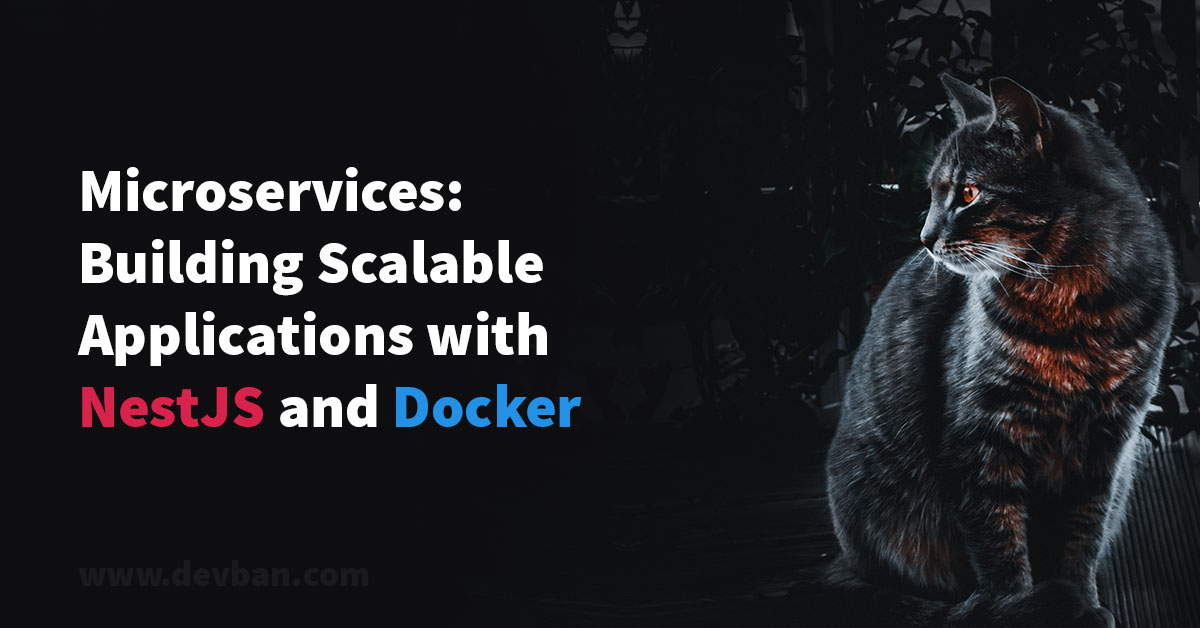

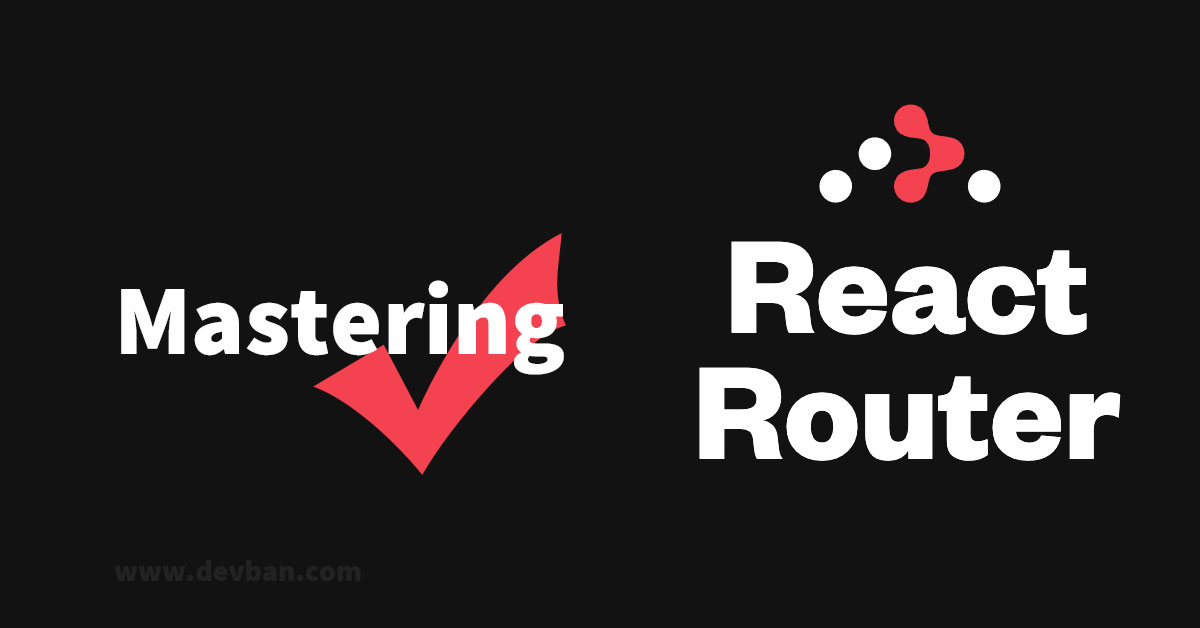

Leave a Comment